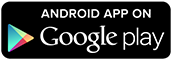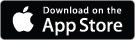How to View Paperless Report Cards
Please note that all student report cards, interim reports, and progress reports K-12 are now paperless. You are now able to view your children’s report cards online through the SchoolTool Parent Portal.
If you already view your children’s grades and assignments on SchoolTool, you don’t have to do anything new. Simply log into the SchoolTool Parent Portal by clicking here.
If you have multiple children in the district, you will only need to log in once in order to see your children’s report cards, even if they are in different buildings. All you need is internet access (SchoolTool seems to work best when used with either the Chrome or Safari browser). You may also download the SchoolTool app onto your mobile device from either the App Store or Google Play (see below for information you will need).
These instructions are specific to Stuart M. Townsend Elementary School:
Once you are logged into SchoolTool (on PC), please click on your child’s picture
Click on “Grades”
Select the school year
Select view “marking period grades”
Select the quarter
Click on the small blue printer icon in order to see the grades
Scroll down for teacher comments

If you have any questions, please contact the main office.
New Users! Register for SchoolTool Parent Portal
NEW USERS! Do you need to register for the Parent Portal? Please click HERE.
All parents/guardians in the Hadley-Luzerne Center School District are eligible for access to our SchoolTool Parent Portal. This online service will enable parents to view student information such as emergency contact information, schedule, attendance, report cards, and assignment grades (for secondary students).
Download the SchoolTool App!
Do you want to download the SchoolTool app for your phone?
Parents can download the SchoolTool mobile app to easily see student information. Download it by clicking on the appropriate icon.
Information you will need:
URL: https://schooltool11.neric.org/SchoolTool_HADY/
Username: SchoolTool username, must be an email.
Password: Password you use to log into schooltool.
Select “stay logged in” if you do not want to enter this information each time you access the app.
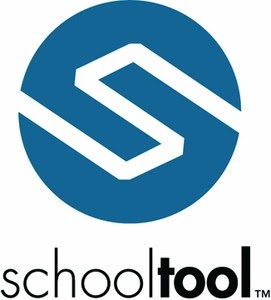
Frequently Asked Questions
Q. Who can access SchoolTool Parent Portal?
A. SchoolTool Parent Portal may be accessed by parents of students in all grade levels and schools.
Q. What will I find once I log on?
A. You will be able to see scheduling information and attendance information for all of your child’s classes through SchoolTool Parent Portal. For most classes at the high school and middle school, you will be able to see assignments and due dates, as well as grades on previous work. You will also be able to send emails directly to teachers via the Parent Portal. Report cards for all grades will be visible on the portal.
Q. Will I be able to see all grades received on assignments?
A. The assignments listed on the Parent Portal may not reflect all assignments for the quarter. Please remember that until the end of the marking period, any grades reported in the portal are grades in progress—the official grades are those on report cards that are finalized at the end of each quarter.
Q. What can I do if I see that my child has a low grade on assignments?
A. The best thing to do would be to contact your child’s teacher to talk about your concerns.
Q. Am I able to e-mail a teacher while I am in SchoolTool Parent Portal?
A. Yes. To e-mail a teacher via SchoolTool Parent Portal, simply click on the teacher’s name in the “Schedule” tab. An email interface will open, allowing you to send an email directly to the teacher.
Q. Who should I contact if I have questions about my child’s records as shown on SchoolTool Parent Portal?
A. If you have any questions about the information you see on the portal or about your child’s performance in general, please do not hesitate to contact his/her teacher or school counselor.